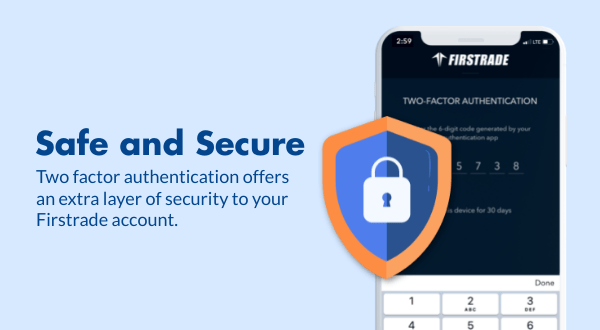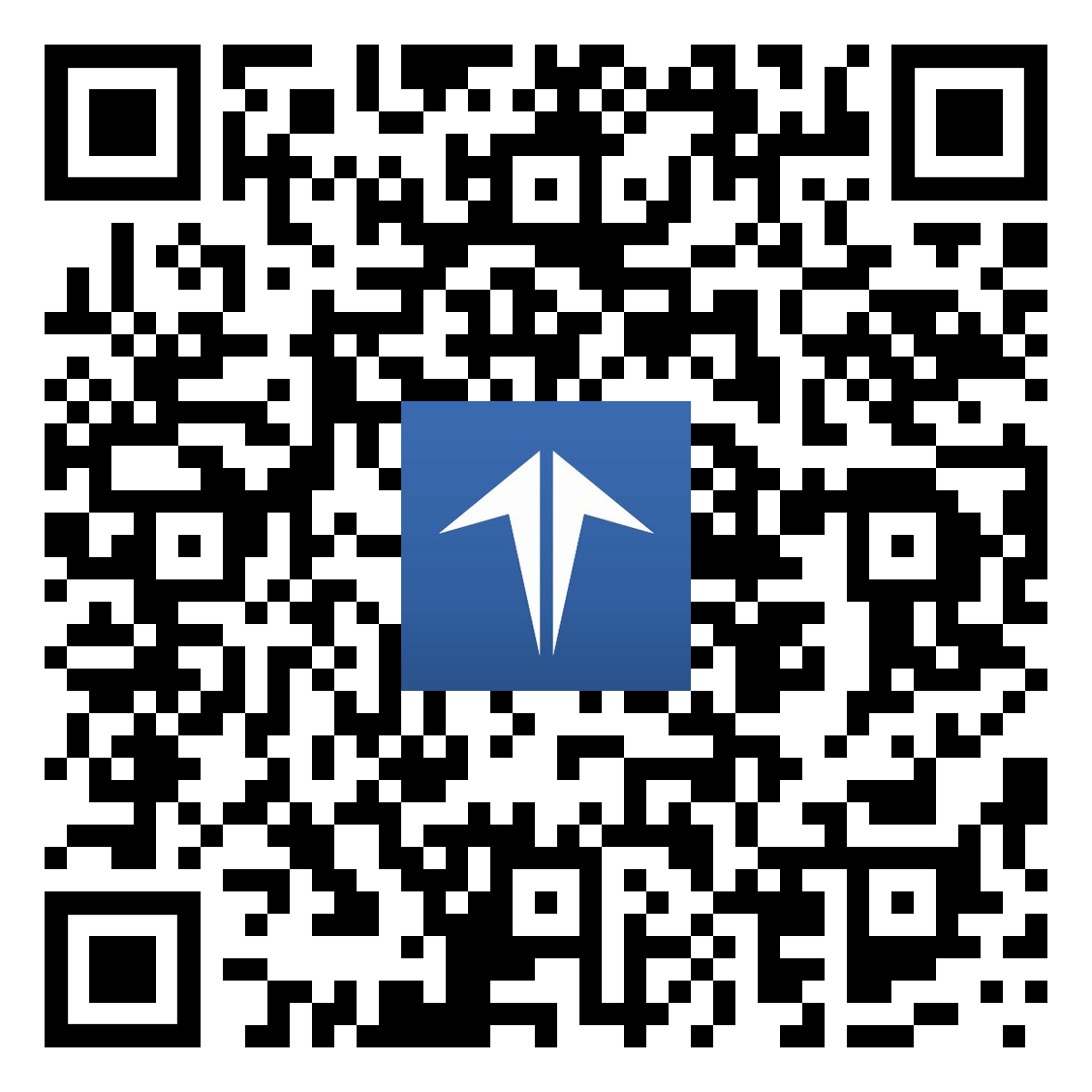Two Factor Authentication (2FA) Now Available On Mobile
Two Factor Authentication (2FA) is now available across all devices, after the successful rollout of fully-integrated mobile protection. Once enabled, customers will now be required to enter 2FA codes each and every time they login, except after choosing to “trust this device for 30 days”. The integration comes at a relevant time, in the midst of Cyber Security Awareness Month.
During a time in which phishing attacks and cyber scams are on the rise, additional security for Firstrade customers is a priority. The Mobile 2FA deployment now complements existing desktop protection, ensuring that customers have the highest level of protection across all devices that utilize Firstrade apps and services.
What is Two Factor Authentication?
2FA is one of the best methods of defense against threat actors. Enabling 2FA provides an extra layer of protection outside of standard password and pin entry, with the need to enter a 6-digit code in real-time becoming a mandatory requirement to each and every login.
After password entry, customers will be required to enter one of the randomly generated 2FA codes, that change every 20 seconds. This ensures that codes are entered in real time, and are entered by a genuine customer and holder of the account.
A few 2FA apps that are compatible with Firstrade are:
Google Authenticator for iPhone and Android.
Microsoft Authenticator for iPhone and Android.
How To Set Up Two Factor Authentication on Firstrade?
On Mobile:
Login to your Firstrade account on your chosen mobile device.
Go to Account.
Go to App Settings.
Toggle Two Factor Authentication to on and off.
Follow the on-screen instructions to complete 2FA setup.
On Desktop:
Login to your Firstrade account on a Desktop device.
Go to Accounts > Profile and click on the Login/PIN tab.
Under Two Factor Authentication, click Turn on 2FA.
Enter your Firstrade password for confirmation.
Open your chosen authentication app on your device and scan the QR Code.
Enter the 6-digit authenticator code generated by your app.
Follow the on-screen instructions to complete 2FA setup.
It is strongly encouraged that you save your backup code in a secure place, in the event you lose your device or are unable to access your authentication app.
You can write down the backup code and store it securely, or store it in a protected folder.
Secure Your Device Today!
Setup Two Factor Authentication today, and increase your account security.
Useful Links:
Two Factor Authentication - Help Center
Scan to download iOS app
Scan to download Android app